Overview
A table helps organize and provide structure to lists of information in a worksheet. Tables have clearly labeled columns, rows, and data regions. Tables enable users to sort, analyze, format, manage, add, and delete information. Here's an example of what a table can look like:
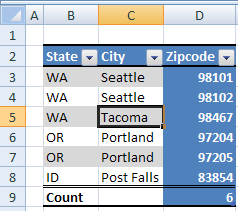
Notice that this table has column headings "State", "City", and "Zipcode". There is a row summarizing the data, in this case a count of zip codes. The formatting helps make clear where the column headings are (Bold faced, bordered on top and bottom all the way across), where the data region is (banded row stripes), and where the totals row is (double border separating data from totals, bold face totals label).
Because the table feature has been applied to this data, special behaviors can be applied which help the user perform useful actions. For example, if the user types additional data in row 10, the table can expand and automatically add that data to the data region of the table. Similarly, adding a column is as easy as typing a new column heading to the right or left of the current column headings. Filter and sort abilities are automatically surfaced to the user via the drop down arrows. Special calculated columns can be created which summarize or calculate data in the table. These columns have the ability to expand and shrink according to size of the table, and maintain proper formula referencing.
Tables can be made from data already present in the worksheet. Tables can also be the result of an external data query. Finally, tables can be the result of mapping a collection of repeating XML elements to a worksheet range.