Illustration
For this example, consider this graphic representation of a worksheet:
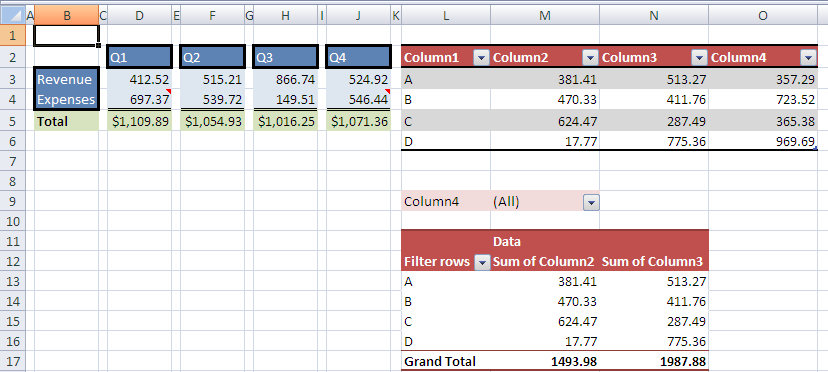
Looking at the top left region of the illustration, cells D2, F2, H2, J2, and B3:B4 have the cell style "Accent1" applied to them. "Accent1" is a theme-driven style, and results in a blue cell fill and white / Calibri font formatting. Additionally these cells have direct border formatting applied which isn't specified as part of the "Accent1" cell style.
Cells D3:D4, F3:F4, H3:H4, and J3:J4 have a light blue cell fill applied. The light blue color is part of a themed color scheme, and will update when a new theme is selected.
Cells D5, F5, H5, and J5 have a currency number format applied as well as a green cell fill. While the cell fill is a themed color, the number format is fixed and will not vary or change if a new theme is selected.
The table in L2:O6 has a table style applied, called "TableStyleMedium10", which specifies formatting for the header row, row striping, and total row (even though the total row isn't shown in this example).
The PivotTable in L9:N17 has a PivotTable style applied, called "PivotStyleMedium10", which specifies formatting for the regions of a PivotTable, including the page field area in L9:M9, the header row area in L11:N12, the totals row in L17:N17, and the body of data in L13:N16.